3 ways to change user account name in Windows 10:
Way 1: Change account name in Control Panel.
Step 1: Access Control Panel/User Accounts and Family Safety/User Accounts.
Step 2: Choose Change your account name.
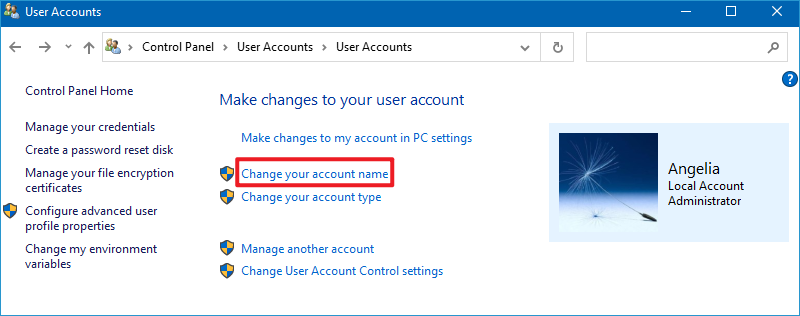
Step 3: Type a new name in the box and tap Change Name.
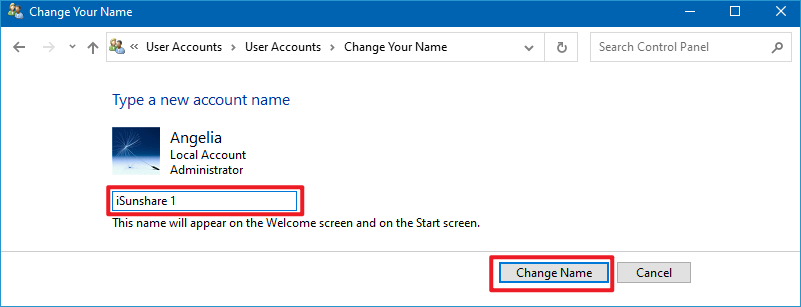
Way 2: Change account name in Local Users and Groups.
Step 1: Open Run by Windows+R, enter lusrmgr.msc and hit OK to open Local Users and Groups.
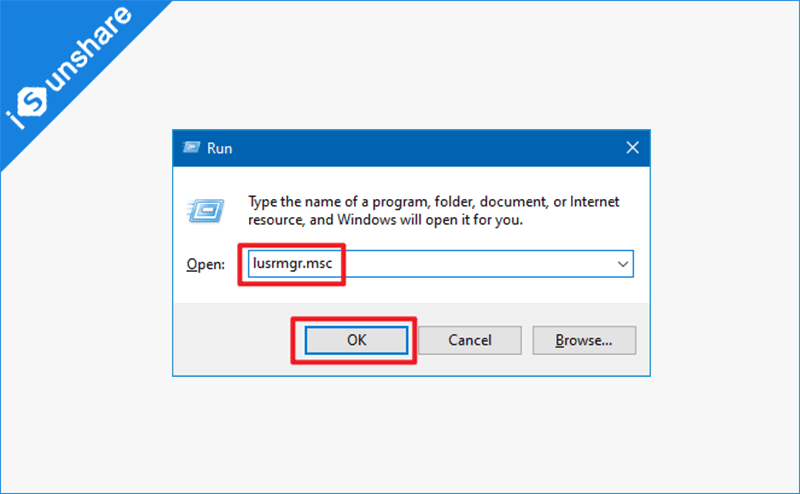
Step 2: Open the Users folder, right-click a user and select Rename in the menu.
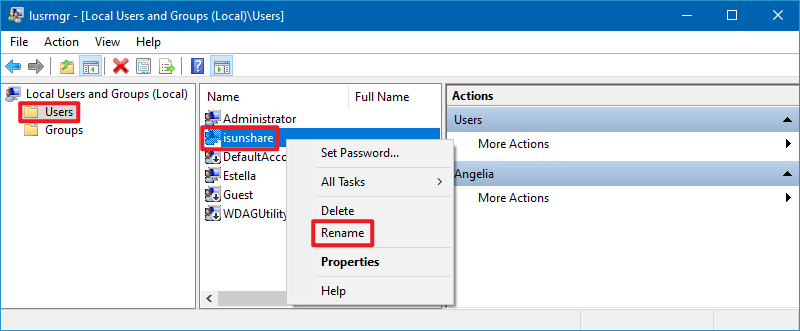
Step 3: Type a new name in the name box.
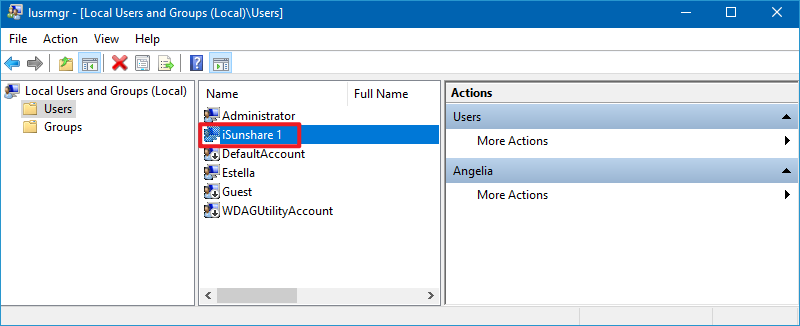
Way 3: Change administrator or guest name in Local Group Policy Editor.
Step 1: Access Local Group Policy Editor.
Step 2: Open Computer Configuration/Windows Settings/Security Settings/Local Policies/Security Options/Accounts: Rename administrator account (or Accounts: Rename guest account).
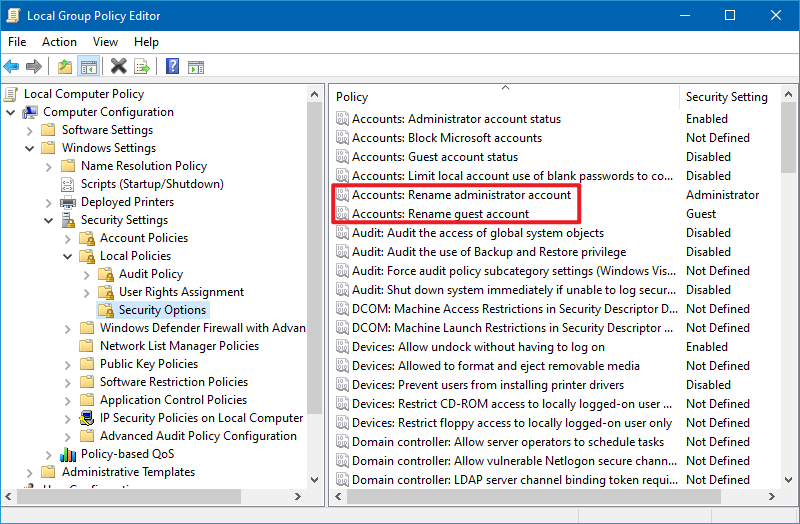
Step 3: Type new name and hit OK.
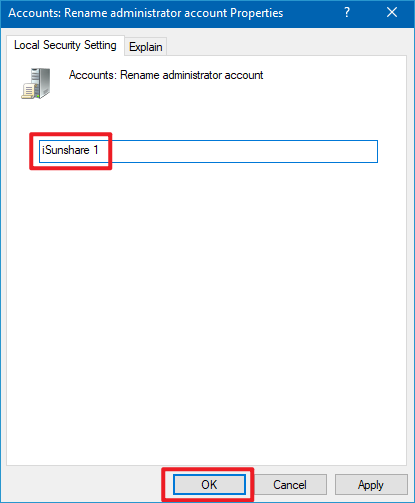
Fuente: http://www.isunshare.com/windows-10/3-ways-to-change-user-account-name-in-windows-10.html

:max_bytes(150000):strip_icc():format(webp)/Modo-Seguro-Windows10-56aa12af3df78cf772ac45f3.png)